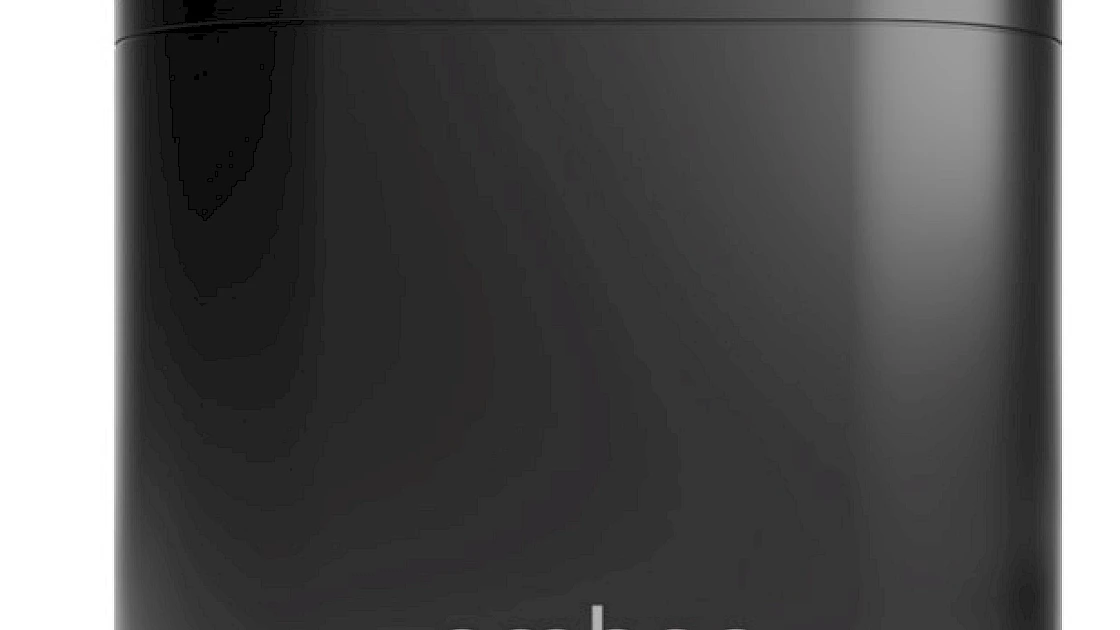Data backup and synchronization across different PCs and storage devices sounds like a difficult and tedious task. Most people feel challenged by managing data on one device, let alone managing data across multiple devices. If you have multiple mobile, Windows or Mac computers, we will show you how to back up or synchronize data across multiple devices easily and efficiently.
Why AmberPRO?
AmberPRO is a storage appliance that has a built-in hybrid cloud capability for users to store their data on-premises for privacy with ease of sharing and access wherever you go. It can safely secure your valuable data by protecting your data with automatic backups to redundant drives for maximum safety and preventing unwanted access with end-to-end data encryption.
AmberPRO has a built-in App Store user interface that allows users to easily install apps with one click without IT knowledge needed. The backup and synchronization apps supplied will fit your need for managing data across devices easily.
For more details on AmberPRO, please see it here.
What Software Comes with AmberPRO?
Amber iX Apps on Windows/Mac/iOS and Android platform
AmberPRO comes with free Amber iX apps on iOS, Android, Windows, and Mac to allow users to upload photos, videos, or any data to the storage and easy access from anywhere. The Amber iX app provides photo-optimized UI for browsing and searching as well as folder structure UI for sharing or organizing. The Windows/Mac Amber iX app also includes a friendly backup tool for you to select the folders from your PC and backup to Amber storage easily in a few steps, as shown below.
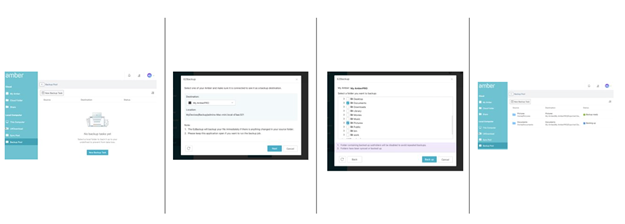
You can download the Amber iX Apps here.
Data Backup and Synchronization Apps in App Store
If you feel that you need something more, we supply the web user interface that you can easily access from the local network through http://latticenode.local Amber Finder or you can simply open the browser from http://<your-amber-name> if you remember your Amber storage name.
Here is the software that we currently supply in Amber Store in AmberPRO UI. Here is a summary of the apps.
- Duplicati: a backup software to store encrypted backup online from Amber to your cloud storage
- OpenStack Swift: object storage that you can store and retrieve data with a simple API. You need to run some special software on the other devices to use it.
- Seafile: an open-source file sync and share solution designed for high reliability, performance, and productivity.
- Syncthing: a continuous file synchronization program to synchronize files between two or more computers in real-time.
- WebDAV: a set of extensions to the HTTP protocol which allows users to collaboratively edit and manage files on remote web servers. It enables browsing file storage on web browsers or mounting it as a local drive on Windows or Mac.
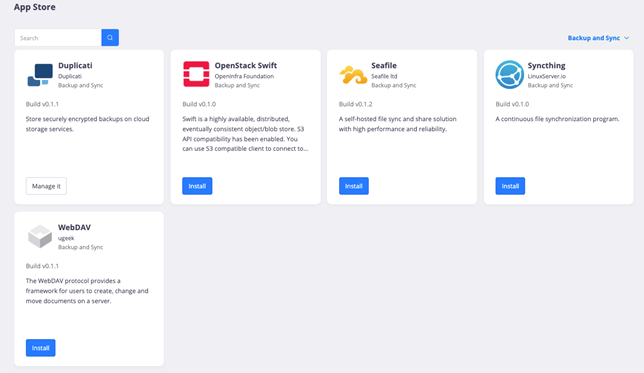
You can find the installation guides for these apps in an Amber Cloud folder here.
Duplicati
Duplicati is a free backup software to store encrypted backups online. If you would like to back up your data on Amber to another local server or cloud storage with optional AES-256 encryption, this is what you need. The backup task can be scheduled on demand such as monthly, daily, or weekly.
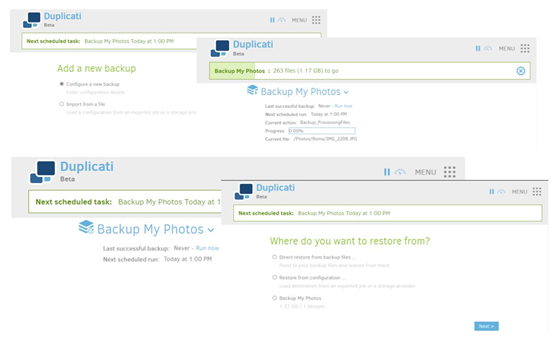
The strength of the Duplicati is in the comprehensive choice of backup protocols. You can backup/restore your file to/from an external FTP server, WebDAV location, and S3 Compatible storage via a standard protocol. And it can also support a lot of proprietary online storage such as Dropbox, Google Drive, Microsoft OneDrive, etc. Following are the options provided by Duplicati.
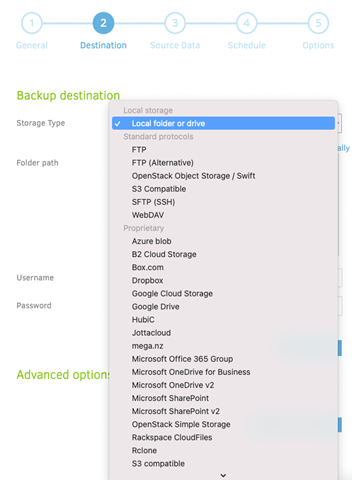
Here are the features of Duplicati.
- Backup and Restore – Back up your files. And restore your files from a backup.
- Schedule – Scheduled backup task.
- Many Backends – Works with standard protocols like FTP, and WebDAV as well as popular services like Google Drive.
- Strong encryption – Uses strong AES-256 encryption to protect your privacy.
- Free software – It is free software and open source.
- Web-based user interface – Runs in any browser (even mobile) and can be accessed from anywhere.
You can get more information from Duplicati's official website.
OpenStack Swift with Tiger Bridge
The OpenStack Object Store project, known as Swift, offers cloud storage software so that you can store and retrieve lots of data with a simple API. It sounds very technical and is only used by developers. But that’s not true. It offers a very practical use case that everybody can use to mount a folder from Amber Storage to a Windows PC. It’s like what people use SAMBA to mount a folder in the local network, but through the currently free Amber Anywhere service, you can use it anywhere with Internet access.
Swift is basically an object storage software that has nothing to configure except the following access key id and the access key that will be used by client software such as Tiger Bridge so it can log in to Swift with access control with the access id and key. The following UI will be prompted right after installing Swift and please remember the id and key that you input here.
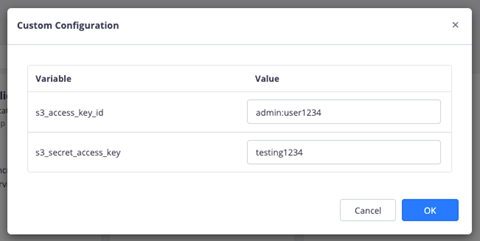
If you like to access the swift storage remotely, make sure you enable the Amber Anywhere service and export it to a public URL like below.

To store your data from Windows PC to Swift, you will need to install S3 compatible APP such as Tiger Bridge on your Windows PC. Once you install the app, you can configure the S3 Compatible storage target as shown below.
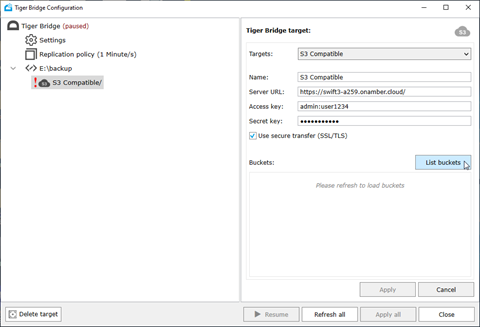
After setting up Tiger Bridge to connect a folder to Swift S3 compatible storage, it will replicate the files to the Swift storage server.
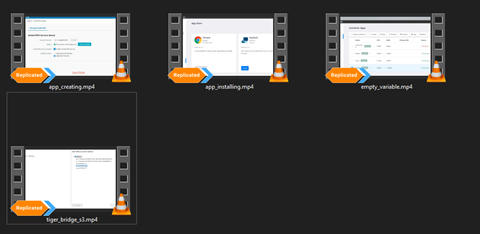
Here are the key benefits of using Swift, especially for storing some large files that you don’t need to access very often:
- Synchronize your local files with a remote across devices
- Only keep the file in remote to release local disk space
- Retrieve a file remotely when you need it
You can get more information from the OpenStack website.
Seafile
Seafile is an open-source file sync & share solution designed for high reliability, performance, and productivity. Sync, share, and collaborate across devices and teams.
It can synchronize 10 thousand small files within 1 minute. With more than 6 years of real-world usage by over 1 million users, Seafile has become very stable and reliable. File histories and library snapshots allow you to easily restore any file or folder in the history.
It supports both desktop and mobile clients; you can easily synchronize and share your files across devices easily.

You can use it to manage data synchronization between desktop and mobile devices or share with other people.
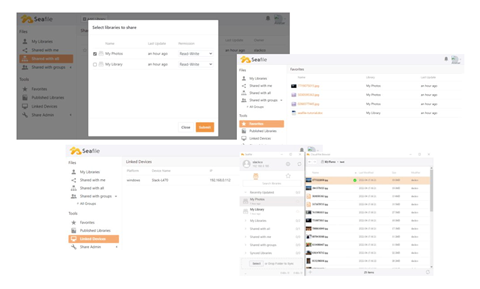
Here are the features of using Seafile.
- Cross-Platform File Syncing – Organized libraries can be selectively synchronized into any device
- Drive Client – Extend the local disk with massive storage on the server without synchronizing them
- Built-in File Encryption – A library can be encrypted by a password chosen by you
- Knowledge Management – Edit Wiki documents with a built-in Markdown editor.
- Enterprise Ready – AD/LDAP integration, group syncing, department hierarchy, fine-grained permission control.
You can get more information from the Seafile official website.
You can download Seafile Desktop Syncing Clients, Desktop Drive Clients, and Mobile Clients from Seafile’s official download page.
Syncthing
Syncthing is a continuous file synchronization program. It synchronizes files between two or more computers in real-time, safely protected from prying eyes.
You only need to install SyncTrayzor on Windows and Syncthing on your mobile phone; then you can synchronize your files across devices. You can download it from here.
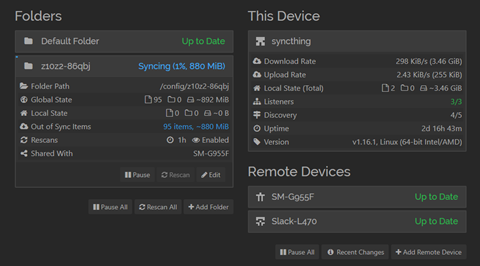 Here are the features of Syncthing.
Here are the features of Syncthing.
- Private & Secure – None of your data is ever stored anywhere else other than on your computers. All communication is secured using TLS.
- Open – Open Protocol, Open Source, and Open Development.
- Easy to Use – Synchronize on demand and across devices. You don’t need any advanced configuration and then it just works, over LAN and over the Internet.
You can get more information from Syncthing's official website.
WebDAV
WebDAV extends the HTTP protocol that allows users to collaboratively edit and manage files on remote web servers. It enables browsing file storage on web browsers or mounting it as a local drive on Windows or Mac.
You can install a WebDAV client on Windows, and then you can mount a remote location like a local drive. On mobile phones, there are some file explorers that can mount a WebDAV network location directly. We recommend RaiDrive on Windows and CX file manager on Android mobile phones.
After you set up WebDAV on Amber and mount a target folder, you can see the folder by opening a web page like below.
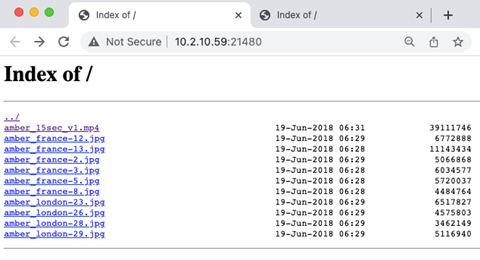
If you have the Amber Anywhere service enabled for WebDAV, you can access the folder contents anywhere with the public URL.
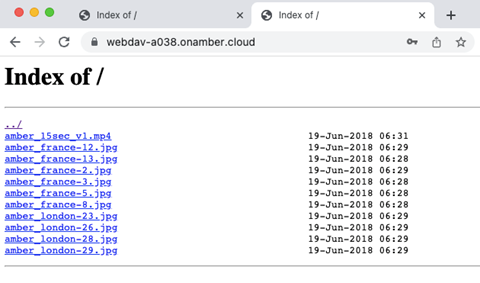
Here are the features of WebDAV.
- Simple – works like a local drive.
- Store your data on the remote server.
- Browse your data through a web browser.
You can get more information from the WebDAV wiki page.
Summary
I hope this article covers most of the data backup and synchronization scenarios that you will need. We strongly recommend that you check out the AmberPRO and the software services. We believe this little device can make your life easier, especially on dealing with difficult but critical data backup and synchronization. This will provide you with peace of mind on protecting your data smartly.

Disfrute de su propia nube privada
Escapa de las suscripciones y los problemas de privacidad de las nubes comerciales. Aloje su propia nube en Amber y recupere su libertad.
Más información AmberObtenga un 10% de descuento en su primer pedido
Suscríbase al boletín Amber.